Copilot for Microsoft 365 Series - 3 - Technical architecture

Introduction
It’s a bit confusing how Copilot for Microsoft 365 actually works as there are a lot of components involved. Therefore, this short post should give you a glimpse on how the inner parts of Copilot work.
How Copilot works
As you can see in the infographic below, the Copilot system consists of multiple components:
- Copilot Service
- Microsoft Graph
- Semantic Index
- Plugin catalog
- Plugins
The most important thing to understand, is that currently plugins are not available everywhere. At the moment you can use plugins here:
- Copilot (previously called “M365 Chat”)
- Microsoft Teams
- Microsoft 365 Portal
- Edge (Although here is only the “Web content” plugin available)
In all other applications like Word, Excel, PowerPoint and so on, plugins are not yet available.
So therefore, you can only use plugins where you have a more chat-based interface where Copilot assists you at the moment.
The way Copilot plugins work is as follows:
- User’s prompts in Microsoft 365 Apps are sent to Copilot
- Copilot determines user’s intent to decide what actions should follow next
- If Microsoft 365 data is required, Copilot grounds prompt before forwarding to LLM & after receiving LLM response using Graph & Semantic Index
- If non-Microsoft 365 data is required, Copilot fetches available plugins & connectors to decide where to retrieve information from. If user’s intent is to take actions in a 3rd party system with a plugin available, Copilot uses plugin to execute plan
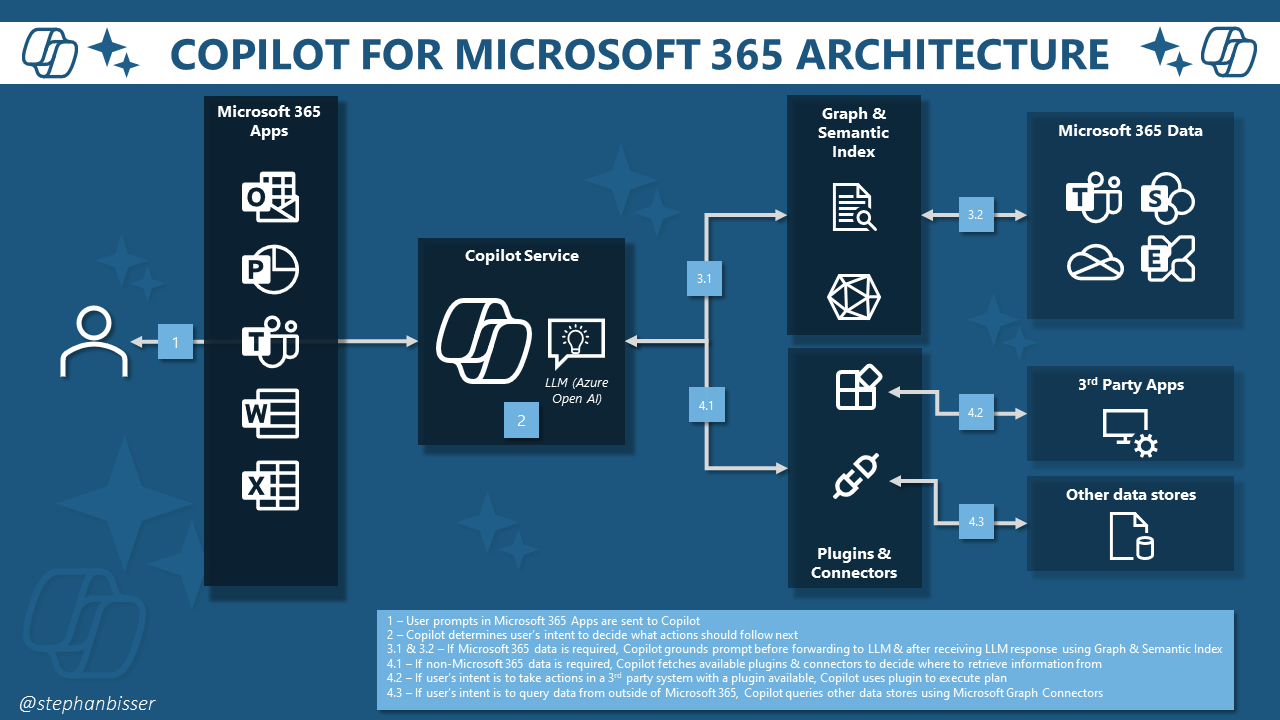
Therefore, it is vital that your plugin description as well as your command & parameter descriptions in your plugin’s manifest files are as precise as they can be. Only then Copilot knows which plugins to pick when and how to treat them accordingly so that user’s will benefit from your plugins.
Conclusion
Plugins are an essential part of the whole Copilot ecosystem as they allow you to extend the skills Copilot has out of the box and connect it to your LOB apps or 3rd party platforms. So make sure to extend Copilot to fit your needs and use cases, but remember to be precise on plugin descriptions for Copilot to pick it up! Feel free to use the infographic for internal use in your presentations or documents. The only point I ask you to do is to credit me and link this article to your documents where you use it. Please do not sell this as your own 😉