Survey 365 - An intelligent survey solution
Microsoft Forms is one of the youngest services in the Office 365 ecosystem. Forms is a great service in my opinion as such a service was missing in the Microsoft repertoire. Now Office 365 users can create their Forms within seconds in order to create a survey or quiz and ask others about their opinion. And one of the most used survey topics in a company is the wellbeing of the employees. If the employees do not feel well, they won’t achieve the necessary results, which would push the companies services forward. And we all know what happens if the employees of a company don’t like what they’re doing in their every day’s work - either they quit soon or they quit later, but they’ll for sure quit if nothing else happens. But the time, where they don’t perform as expected is a crucial part, which needs be as low as possible.
But how does this belong to Microsoft’s new Forms service? Well, I will tell you. How about if you could create a survey for your employees in order to get to know their opinion about their job position and their performance?
How about if your employees would really tell you what they feel (as we all know they won’t, or at least 90% won’t in a face to face discussion as they would fear the results)?
My pitch on this would be to create a survey for that which could be sent out to the employees on a regular basis in order to gain insights on their current situation.
But why would we use Forms for that? Well, that’s an eligible question, but my answer would be: Why shouldn’t we use a Microsoft, or even better an Office 365 service for that as we love this ecosystem? But there’s an even better answer to this - Because we can use other great tools along with Forms which offer us whole new opportunities. And therefore I want to show you how you can create an intelligent survey based on Forms, Teams and of course AI in order to create a real intelligent survey, which uses Cognitive Services for sentiment detection of crucial answers and alerts the HR team via Microsoft Teams, if an employee gives a negative answer to a question. This makes it possible to filter out good and not so good feeling employees easily in order to set actions based on the answers real quick. This may lead to a very small delta, in which employees don’t like what they’re doing before they’ll like it again.
The Solution Overview
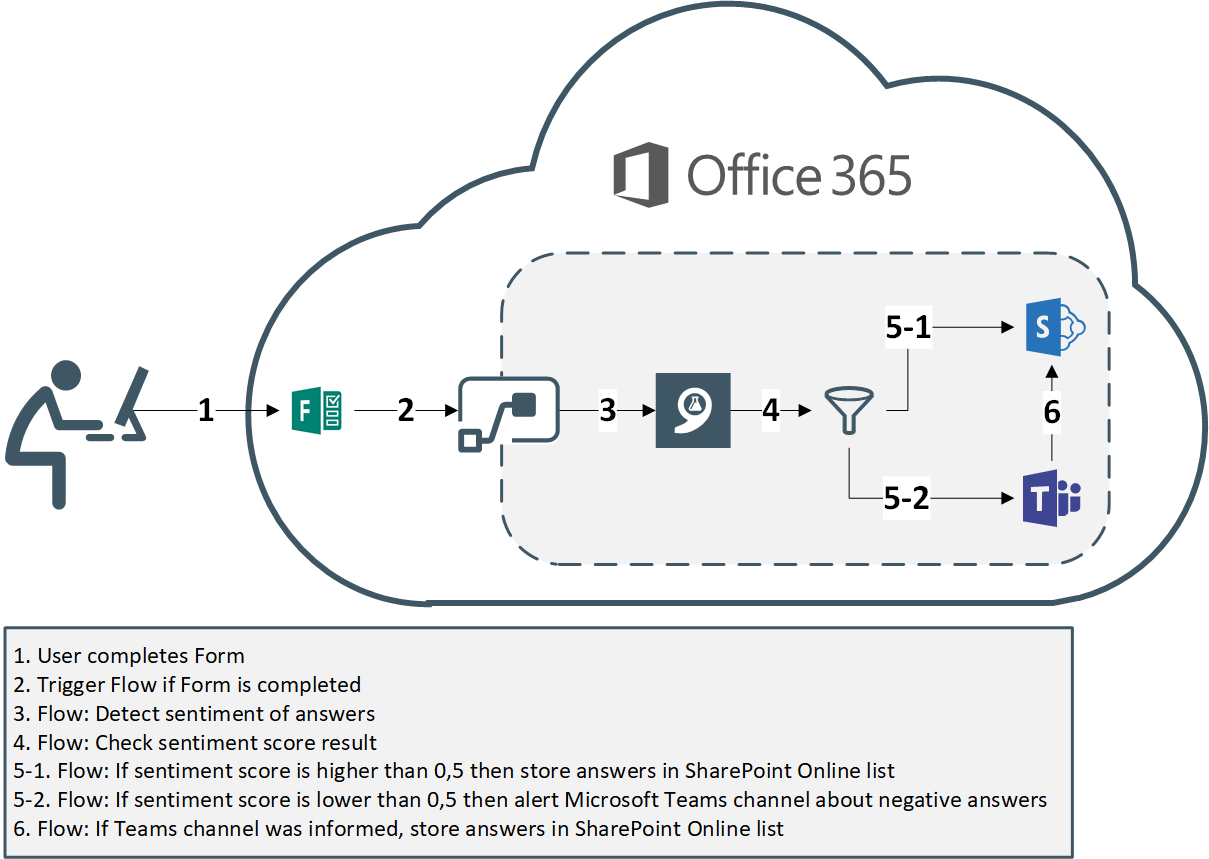
Creating our first Form
First of all we’ll create a new form by browsing to https://forms.office.com/Pages/DesignPage.aspx or launching the service via the O365 app launcher. Now let’s choose “New Form” and start inserting your questions. My Form for this scenario looks like the following, although I have to admit that there are certainly better formulated questions for asking employees how they feel, but I’m not a specialist in that field ;)
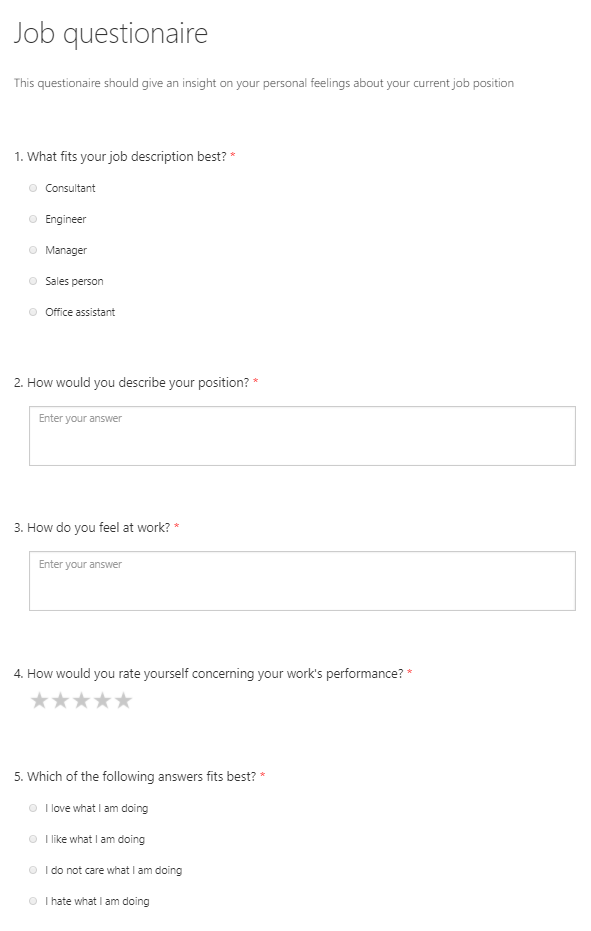
The Glue for our Services - Microsoft Flow
Now when we are finished with our Form, we’ll create a new Flow (but you can also create a new Azure Logic App btw) and search for the “Forms” connector and select the trigger “Microsoft Forms - When a new response is submitted”:
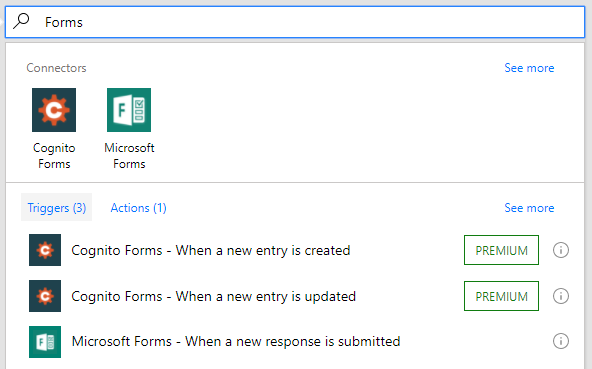
As everything in the cloud is connected, we can just select our Form, which we created earlier:
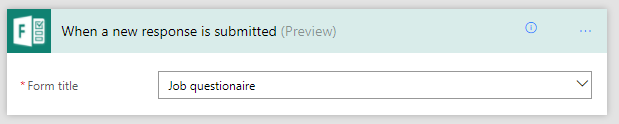
Now we need to add a new action which will be the sentiment detection powered by the Azure Text Analytics API. The text which i will check is the answer to the question “How do you feel at work?” but as you might guess we could check more than one as well in order to get better and more precise results.
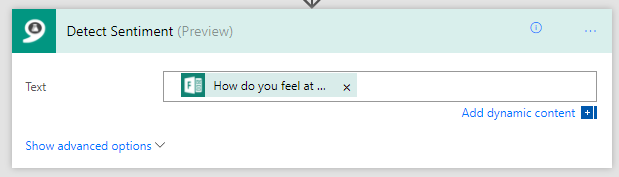
In order to alert the Teams channel if a negative answer was submitted, we need to insert an action which is called “Condition” and we will enter the following condition settings in order to be able to alert the Team only if the sentiment score of the given answer is less than 0,5 (you can also adapt that value):
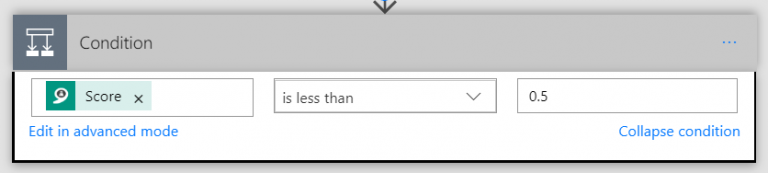
And now we have the ability to trigger an action if the condition is true (yes). So we want to post a message to our Teams channel with the following message based on the user information and sentiment score:
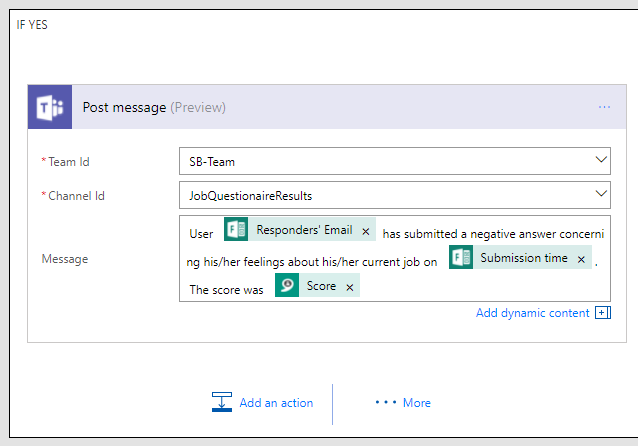
Lastly, we also want to save the answers and information in a SharePoint Online list for further use and searchability (as searching content in Forms is not that well implemented yet):
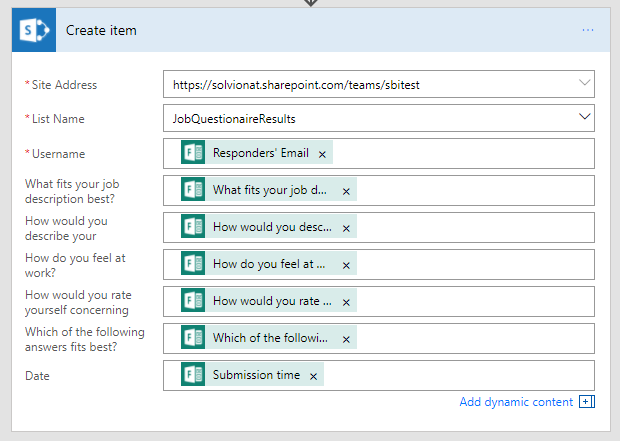
Now we need to save the Flow, which should look like this:
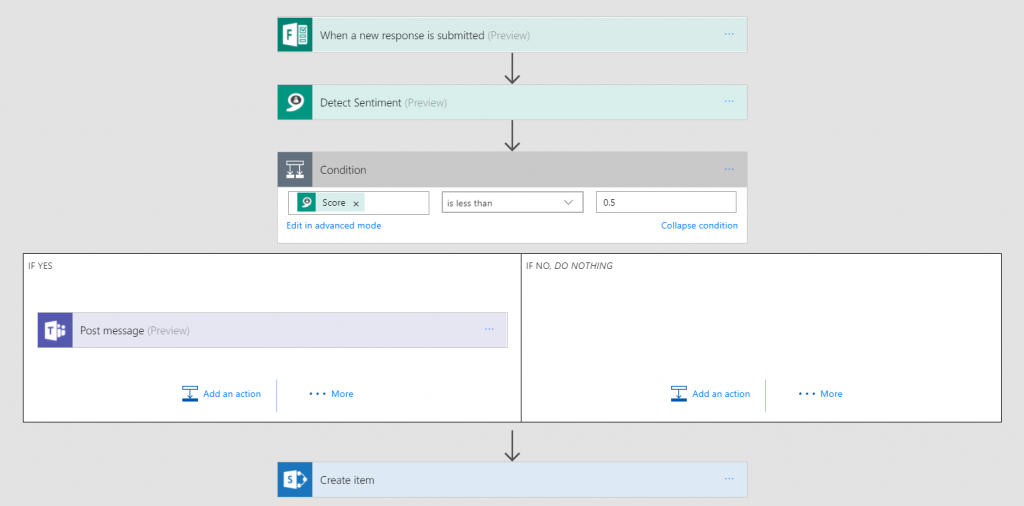
The First Responses on our Form
Finally we are going to test our intelligent survey. Now let’s answer the Form two times: First we will answer it as a very happy employe who loves his job every single day:
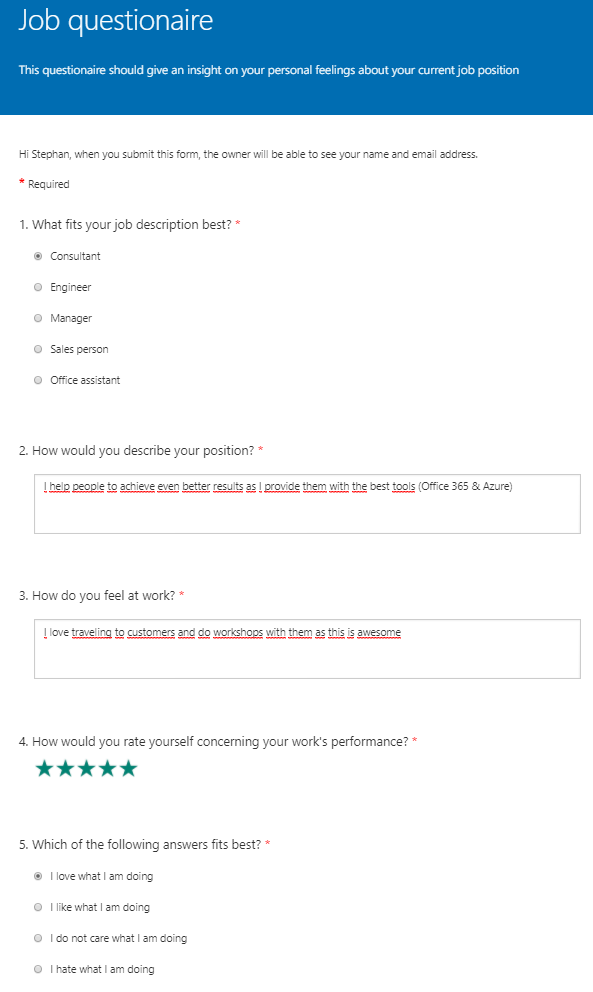
Secondly we’ll answer it as a employe who doesn’t like his job and wants to do something else better today as tomorrow.
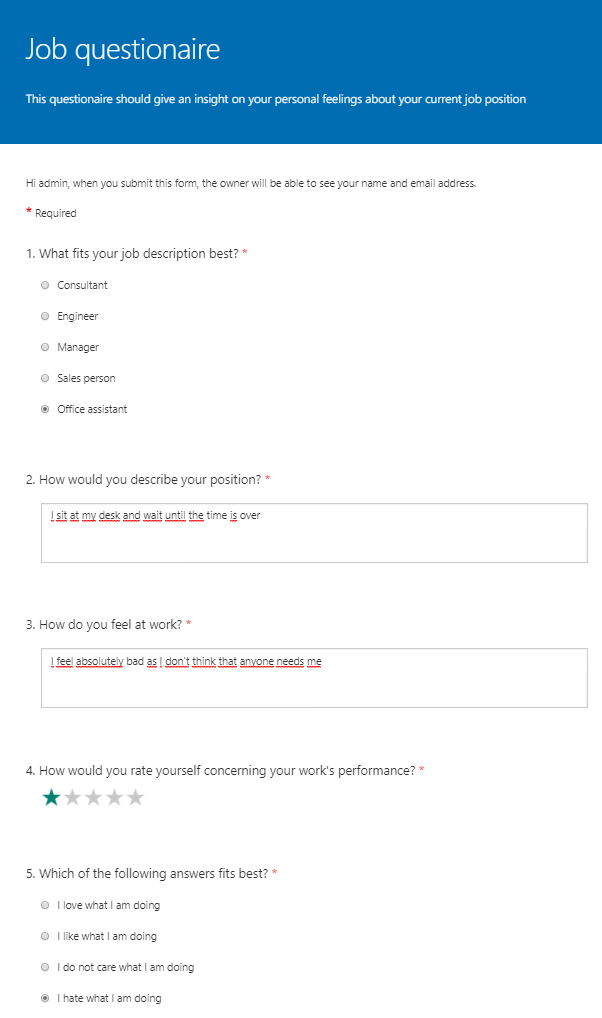
What about the Sentiment?
Now let’s check out the SharePoint Online list first to see if we have any results in there:
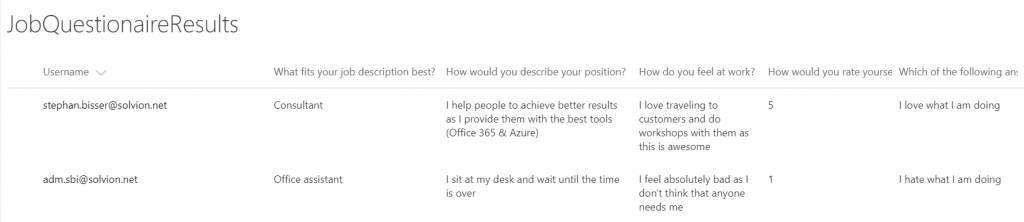
And yes, we have two entries in our SPO list. But that’s not the best part of it. Checking out the Teams channel we’ll see that there has been a negative answer submitted by a user:
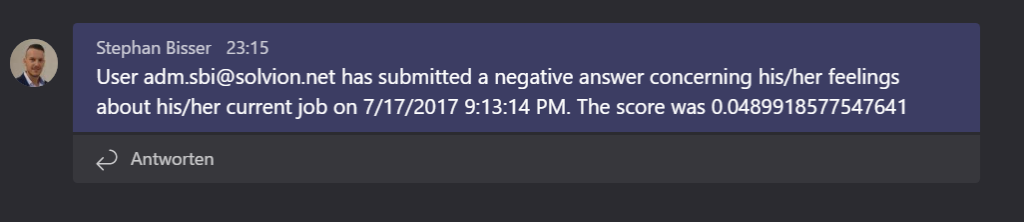
And that’s pretty cool how we can set up an intelligent survey solution which uses our favourite tools and service in order to analyze the answers and set conditional actions if the sentiment of an answer is lower than a defined threshold and post a message to a Teams channel. Of course this is is only one of many use cases for this solution as you can also do this in customer scenarios or others. But this solution should show how powerful Teams and Forms are together with the support of AI and Office 365…
Conclusion
- Forms is an easy to use service within Office 365 for creating surveys, questionnaires and quizzes
- Sharing with internal and external users can be done via E-Mail, Links, QR-Codes and Embed Codes
- Cognitive Services are a nice way to bring Intelligence into various services without the need to write actual code